You start the export to NET Engineering by clicking the "Create low level" design button in the menu bar of the NET Design project under the topic “Export”.
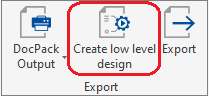
For the export to the low level design, both the start and the destination project or the destination template must be opened.
Start the export by pressing the “Create low level design” button.
Select the corresponding scheme and start the export by clicking the “OK” button.
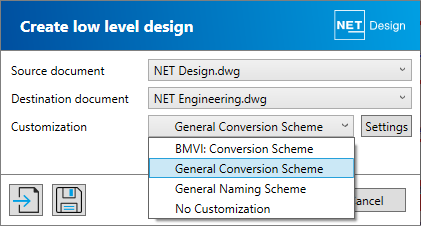
Create or Extend existing license
A valid license is required for the export to the low level design. If the export does not find this, you will be redirected to the license portal.
Log in to the Comsof license portal using the access data you have been given.
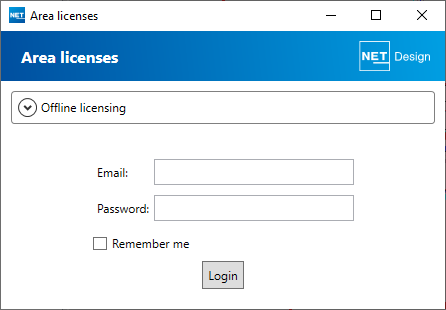
Make your choice, for example “Create new license”, and assign a unique name for the license to be created.
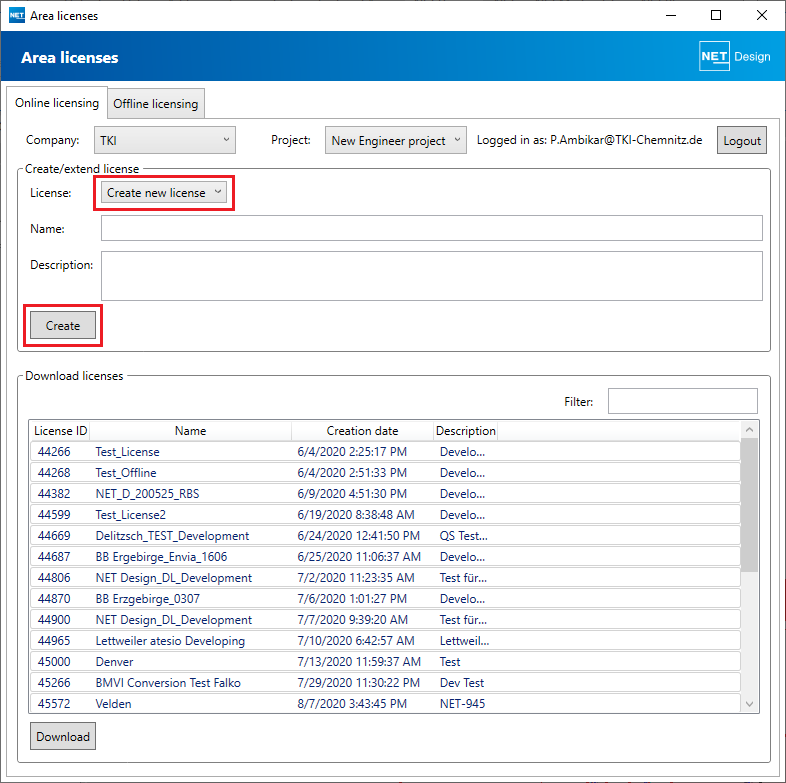
Click on the “Create” button to start the request. If the request is successful, the next dialog will prompt you to agree to the creation of the license by retrieving X building points—costs.
The dialog informs you that the license has been successfully created and downloaded. The licenses are stored in the respective SQLite source project.
The export then starts and you can see the progress in the dialog box.
After exporting, save the NET Engineering project file.
Note
If you already have an active license for creating low level design, the export starts immediately.
The license is saved in the NET Design project, so make sure to save the NET Design project again after the first export.
Follow-up on the export
After the export, make sure to perform the Industry Model optimization and 1-click maintenance in the Administrator before performing further actions in the NET Engineering project.
Start the Industry Model optimization
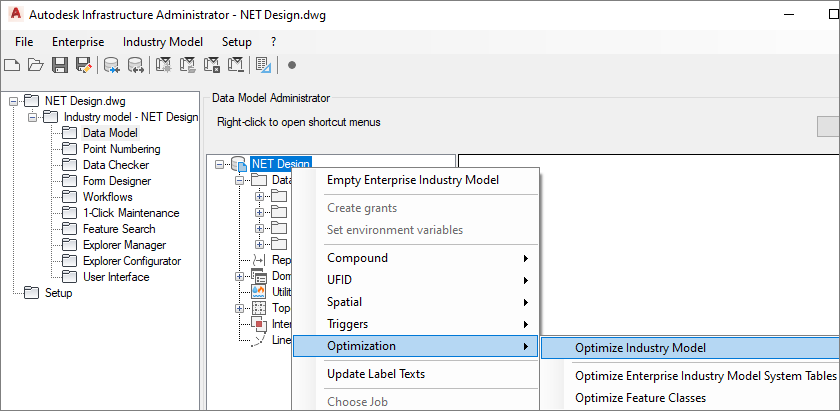
Save the file when working with SQLite.